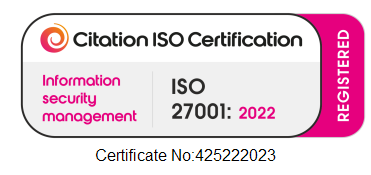Can I Use My PC Remotely If Someone Else Is Using It?
If someone is using the PC at the surgery, you won’t be able to connect to that PC.
This is because our service shows you a live image of the screen at the surgery and so anything you do through the remote session will happen on the actual work PC, and vice versa.
How Do I Know If Someone Else Is Using My Work PC?
If you try to connect to the work PC and someone else is using it, it will either:
- Disconnect you due to the other person declining your access
- Connect you and disconnect the other person
- Connect you and the other person will be continuing their work
If you experience any of the above, you should find out if someone is on the surgery PC (either remotely or physically at the PC). You can check this remotely when you get to the Windows stage. Here it will have a message at the bottom, and it will say one of the following (example shown below):
‘the host computer keyboard and mouse are currently active’: This means someone is currently using the PC, either remotely or physically at the PC.
‘the host computer keyboard and mouse have been inactive for ***minutes/hours’: This means someone was using the PC that specified amount of time ago, either remotely or physically at the PC.
‘there is no user at the target PC’: This means that no one is using the PC, either remotely or physically at the PC.
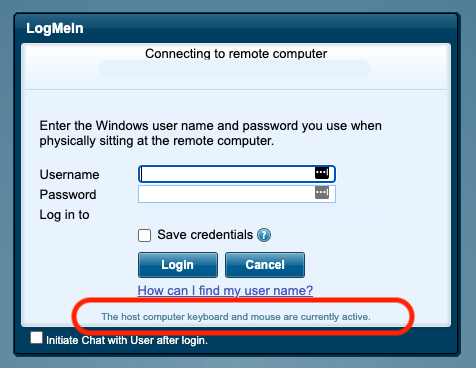
I Am Sure No One Is Using My PC But The System Suggests Someone Is Using It
If the system is saying someone is using the PC but you are sure they aren’t, there can be a couple of explanations:
- The software could be installed on a different PC than you may think.
- The last time someone was remoted onto the PC, the session crashed and so the system thinks someone is in a session.
In this case, always follow the below steps:
- Double check with the surgery that there is no one using the work PC, physically or remotely.
- Ask if someone at your surgery can call our tech team, from the surgery PC so that we can check whether the PC is the correct one.
- Complete a hard reboot on the work PC – please follow our guide on how you can do this here.
Contents
If you are not able to resolve the issue you are experiencing from this guide or would just like some guidance, please contact our tech team.
Phone us on 0117 325 0060 or click here to send us a message.