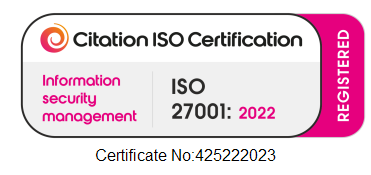I Am Stuck At The Dashboard When Clicking Remote Control
If when you click ‘Remote Control’ at the dashboard nothing happens or you seem to get stuck it is likely that something is happening, but it’s just hiding!
At this stage, what should be happening is that an app called LogMeIn Client should be downloading; this app is what will hold the remote session, so it is important you open this and don’t decline it or ignore it.
Everyone’s PC and browsers are different and so there are several variations of the next step, so please ensure you read all of the guidance provided below.
How To Open The LogMeIn Client App
Step 1
The download will prompt you in the middle of the screen. If this is the case, you will need to click ‘Open LogMeIn Client’.
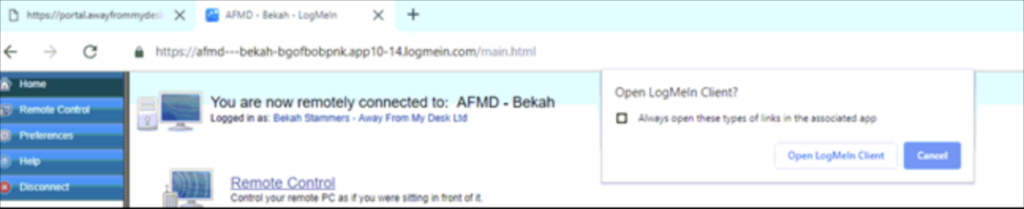
Step 2
You may see a prompt at the bottom of the page. If this is the case, you will need to click ‘Run’. If ‘Run’ is not an option, click ‘Save’. If you choose to save the file, you will need to open it from your downloads.

Step 3
The download may appear at the bottom of the page as shown in the image below. This would be in the bottom right hand corner and is the most common place to find the download. When you see this, you simply need to double click on the LogMeIn Client .zip.

Step 4
If you’re using Firefox or Safari, you will need to click the arrow in the top right-hand corner and double click on LogMeIn Client that will appear in your list of downloads.
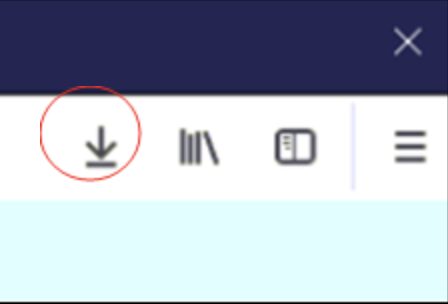
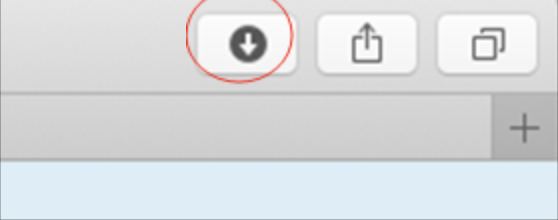
Once the client app downloads, it may automatically open, or it may save to your documents where you will need to open it from. It should be saved to where your downloads normally save.
If LogMeIn Client Doesn't Download
If you have checked all of the above tips and the LogMeIn download definitely isn’t there at all, it may be that something on your PC is blocking the client app from downloading.
There can be several things blocking the LogMeIn Client downloading but we have provided the main ones that we are aware of below.
Too Many Existing LogMeIn Client Downloads
Sometimes, if you have too many different LogMeIn Clients downloaded, it can confuse the PC and prevent anymore from being downloaded/opened.
In this case, you will need to search your files on your PC for LogMeIn Client. Delete any existing downloads and start from the dashboard/Remote control stage again.
AVG Secure Browser
If you are using AVG browser, you will need to try an alternate browser as AVG blocks any downloads on our website and so will not work. You should try Google Chrome, Microsoft Edge, Internet Explorer, Firefox or Safari.
TIP: AVG Secure Browser looks a lot like Google Chrome
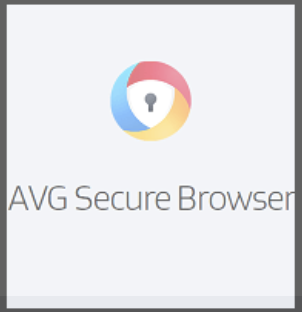
Ad Block / U-block / Ad Guard
Some browser extensions such as the ones named above block certain downloads as they think they are ads.
If you have one of these or similar, you will see its small icon on the top right-hand side of your browser. Here are some examples:
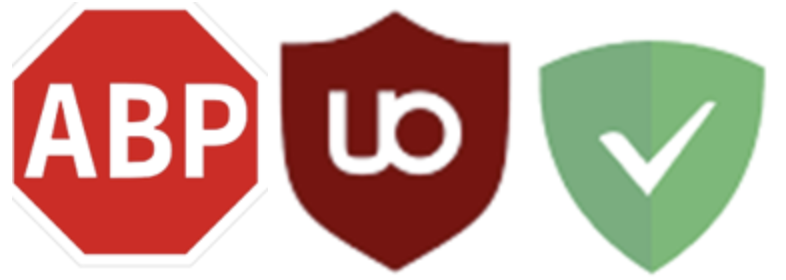
You will need to try and ‘allow’ or ‘whitelist’ our website in the settings of these extensions. This is quite straight forward, if you are unsure please look on Google for steps on how to do so. Try searching ‘How to whitelist a website on *insert extension name*’. If you are not comfortable to find this yourself, please contact our technicians who will be able to help with this.
Anti-virus
If the above steps don’t help, it may be that your anti-virus is blocking the download.
Again, you will need to unblock our website to allow the downloads (you may need to Google this or find some tips from your anti-virus provider, as every anti-virus software is different).
Incompatibility
The LogMeIn Client app could be failing to download if the device you are using isn’t compatible with the client app.
Please click here to see devices and operating systems compatible with Away From My Desk.
If all of the above tips don’t help resolve your issue, we would always recommend trying to login via in a different internet browser and restarting both the work PC and your PC at home.
Contents
If you are not able to resolve the issue you are experiencing from this guide or would just like some guidance, please contact our tech team.
Phone us on 0117 325 0060 or click here to send us a message.