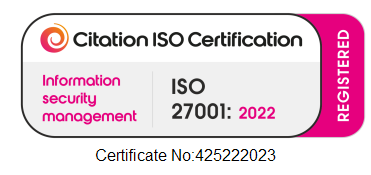I Am Having Problems With My Windows Login Details
If you are having difficulty getting past the Windows login stage through Away From My Desk, there could be a couple of simple solutions depending on the cause of the problem.
At this stage, you need to be entering your Windows login details. These are the details you enter when you first get to your PC at work. If you are unsure what these details are, you will need to contact your IT support or manager. Our team do not know your Windows login details as we are an external company.
Error 1326 and Error 1327
Error 1326 means that you are entering your Windows login details incorrectly. This could mean your username, password or the domain you are logging into. Please read the tips below if you are receiving this error message.
Step 1
Please check that you are logging into the correct domain.
Please ensure the ‘Log in to’ box is selected on your domain – this is usually the second option down and never the option which says ‘(this computer)’. Please see an example below.
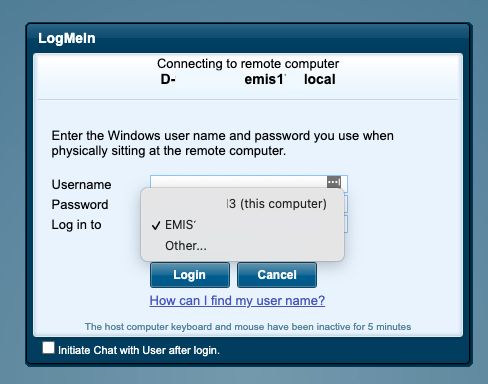
If you are unsure what your domain is, then please try the second option in the list and if that doesn’t work, please try all other options until you find the correct domain. Alternatively, you may be able to find out your domain by asking your IT support.
Step 2
These details are usually case sensitive, so please ensure you are entering them exactly as they are at work, this includes special characters such as ‘./-!’.
Step 3
Please ensure you are not typing your domain into the username field. If you normally do this at work (e.g. EMIS798/johnsmith), you only need to type the part after the ‘/’ (e.g. johnsmith).
Step 4
It is also worth checking you haven’t accidentally entered any spaces at the beginning or end of your username as this will produce a login error.
Step 5
As we don’t know your user details for Windows, if you are still unable to login after following the above steps please arrange for someone to call us from your work PC. This is so that we can check if we can help you find the correct details.
Error 4320
If you are receiving error 4320 when trying to log into the Windows Stage, it means something has changed with the preferences on your PC and we will need to reconfigure our software on your PC.
You or someone on your behalf will need to call us from the work PC and will need to be logged into Windows with administrative rights. Our team are available on 0117 325 0060 from 8:30am until 8pm every day.
This issue is really quick and easy for us to resolve as long as you call us exactly as described above. It should only take around 5 minutes.
Alternatively, you can resolve this yourself by following the below steps.
Step 1
Open the LogMeIn Control Panel on the work machine; you can do this by going into the start menu and searching ‘LogMeIn Control Panel’
Step 2
Select ‘Options’ from the left-hand side
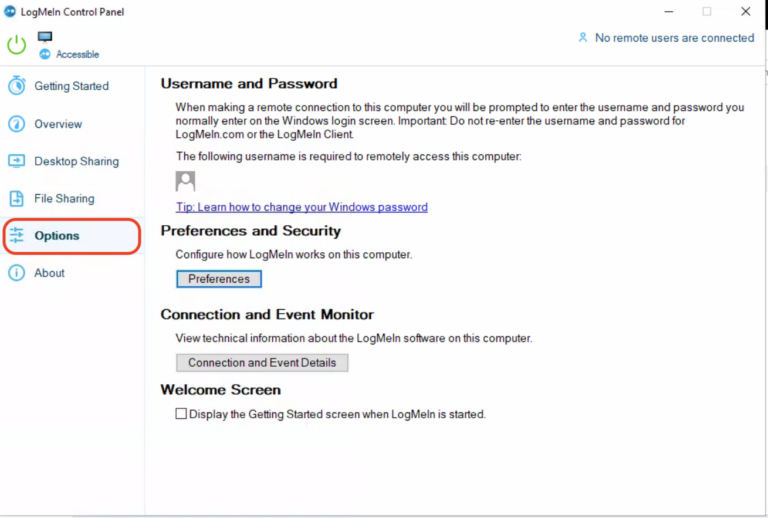
Step 3
Then Select ‘Preferences’
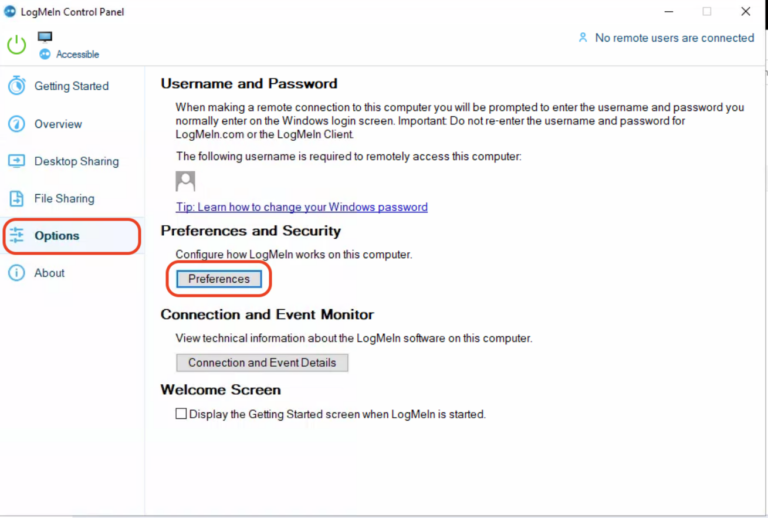
Step 4
Select the ‘Security’ tab and then select ‘Show Details’
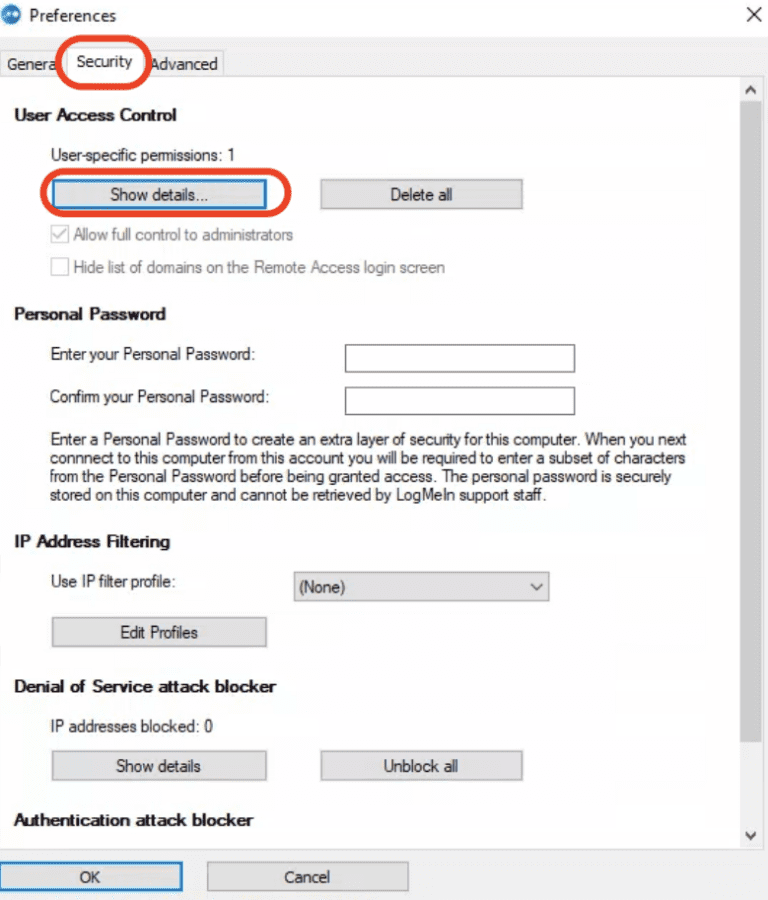
Step 5
In the ‘Name’ field type ‘Everyone’ then tick the ‘Full Control’ and ‘Compact View Only’ boxes below, then click ‘Add’ then click Ok. ‘
“Everyone – full control (compact view only)” should appear in the ‘users’ box at the top of the page, as circled.
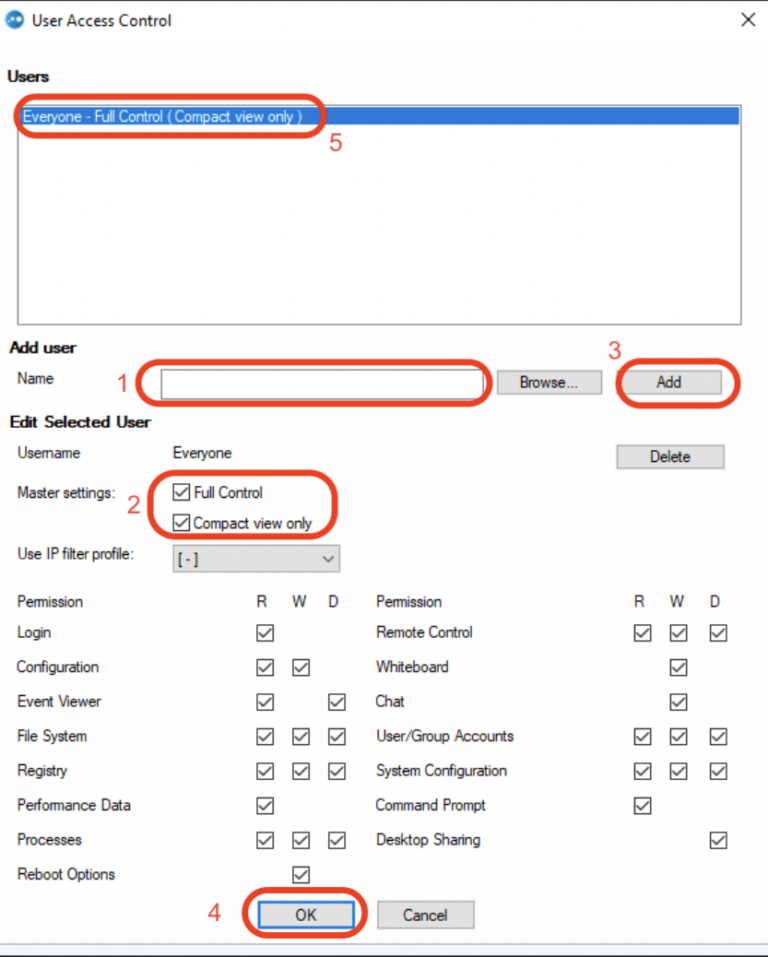
Step 6
Then click OK again.
Restart the work just to be sure these changes have been made. Please note that restarting your PC is a very different process than switching it off and back on. In order for the issue to be resolved you must restart the PC by clicking ‘Start’ > ‘Restart’.
Step 7
The next time you login you will not get error 4320, as long as all of the steps above have been followed.
Error 1789
If at the Windows Login stage you receive the ‘Error 1789: The Trust Relationship between this workstation and the primary domain failed’, it means that your work PC lacks the “Access this computer from the network” privilege.
Unfortunately, this is an issue that only your IT helpdesk can resolve as it is an issue with your Windows Login and the work PC. Please contact your IT Helpdesk and explain the error you are receiving, and they will be able to resolve this for you.
Error 1909
This error ‘error 1909: This account has been locked out or cannot be referenced’ usually indicates a domain issue where the Windows password or access code is too short or has expired.
Unfortunately, as this is an error with your Windows details to your work PC we are unable to resolve this ourselves. Due to this you will need to contact your IT helpdesk to resolve this error.
Contents
If you are not able to resolve the issue you are experiencing from this guide or would just like some guidance, please contact our tech team.
Phone us on 0117 325 0060 or click here to send us a message.