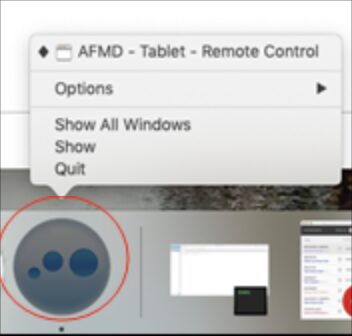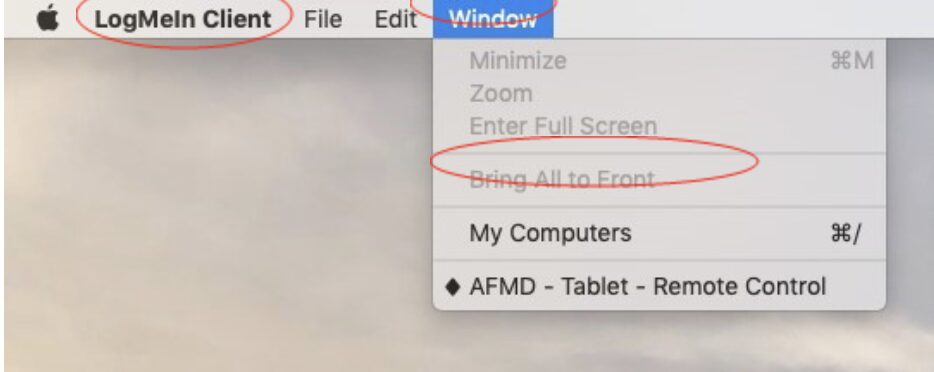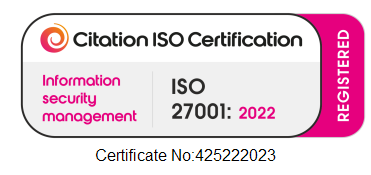The LogMeIn Client App Won’t Open
Sometimes, once you have downloaded the LogMeIn Client and opened it, it doesn’t open the remote session when clicking the app.
Step 1 - Clear Downloads
Having too many downloads of the LogMeIn Client can confuse the PC and prevent it from being downloaded/opened. In this case, you will need to search your files on your PC for ‘LogMeIn Client’. Delete any existing downloads of ‘LogMeIn Client’ and start from the dashboard/Remote control stage again.
Once this is done, please try logging in to Away From My Desk from the beginning. If this still doesn’t work, it may be that your home PC needs to be restarted. Please note that restarting your PC is a very different process than switching it off and back on. In order for the issue to be resolved you must restart the PC by clicking ‘Start’ > ‘Restart’.
Step 2 - Hidden Client App
If you are using an Apple device and if the above hasn’t helped it may be that the Client app is hiding in the background. The next thing to try is right clicking the LogMeIn Client icon and selecting ‘Show All Windows’.
If this doesn’t work, then try clicking ‘Window’ at the top left-hand corner of your screen – please ensure it says ‘LogMeIn Client’ on the far left. If it doesn’t then you are not clicked onto the LMI client.
Then select ‘Bring All to Front’.
Step 3 - Quit & Retry
If you are still having problems, or the ‘bring all to front’ is greyed out it may be best to quite and restart the app. Right click on the LogMeIn Client app and press ‘Quit’.
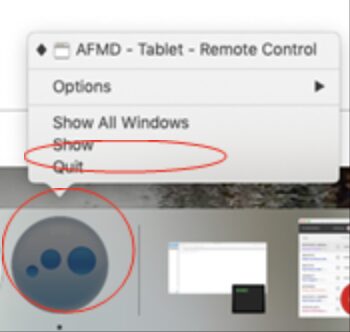
Once this is done, please try logging in to Away From My Desk from the beginning.
Step 4 - Restart PC
If you are still unable to open the client app after following the above steps, it may be that your home PC needs to be restarted. Please ensure you use the ‘Restart’ function rather than ‘Shut Down’ or switching the PC off and back on.
Contents
If you are not able to resolve the issue you are experiencing from this guide or would just like some guidance, please contact our tech team.
Phone us on 0117 325 0060 or click here to send us a message.