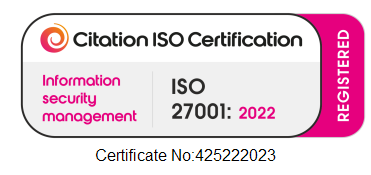My Remote Session Is Too Slow
Your remote session can often run slowly for a couple of reasons, which can be easily resolved. Below are some possible reasons and solutions for speed issues in the remote session.
Restart Your Work PC
Restart your work PC. We would always first advise that the work PC is restarted. We recommend that your work PC is restarted every day to ensure a speedy connection. Please note that restarting your PC is a very different process than switching it off and back on. In order for the issue to be resolved ,you must restart the PC by clicking ‘Start’ > ‘Restart’.
Check Your Internet Connection
Check your internet speeds. If the internet connection at the surgery or at home is not strong enough to run an efficient speed, you will experience issues with the session being too slow.
Our service is internet based and runs solely off of these two internet connections.
For remote control, we require a 1.5 Mbit/s (192 Kbyte/s) or higher connection speed on each end, as per FCC guidelines for video streaming. For optimal experience in Full HD resolution, a 2 Mbit/s (256 Kbyte/s) connection is recommended.
If your internet speed at home or at work are below these requirements, the session will likely disconnect regularly or not connect at all. You can test the speeds of the internet on your home or work PC here and clicking ‘Run Speed Test’.
Check For Windows Updates On Your Work PC
Please ensure that Windows updates on your work PC are completed if required as this can impact the speed of the session. Only your IT helpdesk will be able to complete any Windows updates if they are needed.
Amend Connection Options In The Remote Session
Amend the Network connection options in the remote session. On the customise toolbar, select ‘Options’ and then ‘Network’ and then ‘Slow’. This helps to improve the speed of the session.
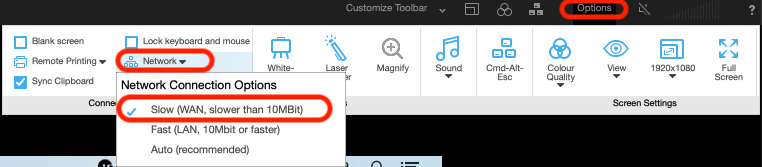
Amend Colour Quality In The Remote Session
Amend the colour quality in the remote session. On the customise toolbar, select ‘Options’, and then ‘Colour Quality’ and then adjust from high to as low as necessary until an optimal speed is reached. This helps to improve the speed of the session.
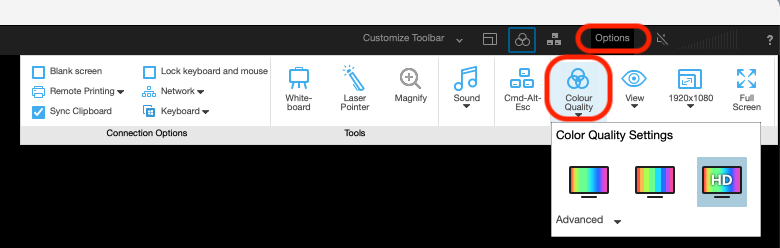
Contents
If you are not able to resolve the issue you are experiencing from this guide or would just like some guidance, please contact our tech team.
Phone us on 0117 325 0060 or click here to send us a message.